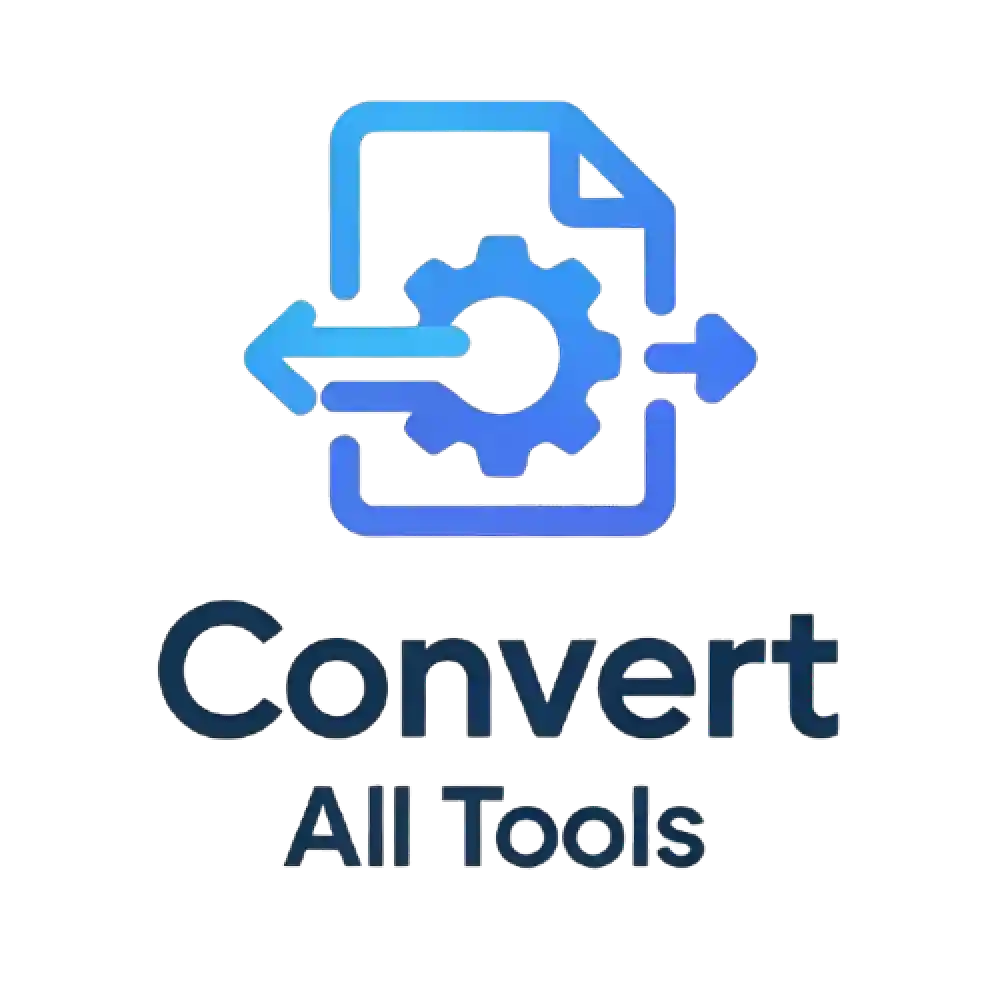Resize an Image
Select or drop multiple images to get started.
Drop your images here or browse.
Supports: JPG, PNG, WEBP
Choose new size and format
Success!
Ultimate Guide to Using an Online Image Resizer Tool
In today’s digital age, images play a critical role in everything from social media marketing to website design. However, managing image sizes, formats, and quality can be a challenge. That’s where an online image resizer comes in. Our free photo resizer tool is designed to make image editing simple, fast, and accessible for everyone. Whether you’re a blogger, a small business owner, or just someone looking to optimize images for personal use, this guide will walk you through everything you need to know about resizing images online.
Why Use an Online Image Resizer?
Using a photo resizer tool offers numerous benefits, especially when you need to prepare images for specific platforms or purposes. Here are some key reasons why resizing images online is a game-changer:
- Faster Website Loading: Large images can slow down your website, negatively impacting user experience and SEO rankings. An image compressor reduces file sizes without sacrificing quality, ensuring your site loads quickly.
- Social Media Optimization: Platforms like Instagram, Facebook, and Twitter have specific image size requirements. A resize image online free tool helps you adjust dimensions to fit perfectly.
- Storage Efficiency: Smaller image files take up less space on your device or cloud storage, making it easier to manage your digital assets.
- Professional Quality: With features like resizing, format conversion, and quality control, you can enhance images to look professional without needing advanced software.
- Accessibility: No downloads or installations are required. Our free image resizer works directly in your browser, making it convenient for users worldwide.
How to Use Our Free Image Resizer Tool
Our online image resizer is user-friendly and packed with features to help you achieve the perfect image. Here’s a step-by-step guide to using it:
- Upload Your Image: Drag and drop your image into the designated area or click “Choose File” to select an image from your device. The tool supports popular formats like JPG, PNG, and WEBP.
- Adjust Dimensions: Enter the desired width and height in pixels. You can set either dimension, and the other will adjust proportionally to maintain the aspect ratio. If you set both, select your desired resize handling (e.g., stretch, fill, fit with bars).
- Resize by Percentage: Use the percentage slider to scale your image up or down by a desired percentage.
- Use Aspect Ratio Presets: Select from common aspect ratios like 1:1, 16:9, or 4:3 for quick adjustments.
- Optimize for Devices & Social Media: Utilize predefined presets for email, desktop, tablet, mobile, or popular social media platforms like Instagram, Facebook, and Twitter.
- Select Output Format: Choose between JPG, PNG, or WEBP. JPG is great for photos, PNG for transparent backgrounds, and WEBP for web-optimized images.
- Download Your Image: Once you’re satisfied, click the “Resize & Download” button to save your optimized image. Adjust the quality slider (for JPG/WEBP) to balance file size and clarity.
With these steps, you can resize images for web, social media, or any other purpose in just a few minutes.
Who Can Benefit from an Image Resizer?
An image editor like ours is versatile and caters to a wide range of users. Here are some examples:
- Bloggers and Content Creators: Optimize images for blog posts to improve page load times and SEO performance.
- E-commerce Businesses: Resize product images to fit online store requirements while maintaining high quality.
- Social Media Managers: Create perfectly sized images for posts, stories, and ads across platforms.
- Photographers: Adjust image sizes and formats for client deliverables or portfolios.
- Students and Professionals: Prepare images for presentations, reports, or personal projects with ease.
No matter your background, our free image resizer is designed to meet your needs without requiring technical expertise.
Top Features of Our Photo Resizer Tool
Our tool stands out due to its comprehensive feature set, making it one of the best online image resizers available. Here’s what you get:
- Drag-and-Drop Interface: Upload images effortlessly with a simple drag-and-drop feature.
- Flexible Resizing Options: Resize by exact dimensions, percentage, common aspect ratios, device presets, or social media presets.
- Multiple Output Formats: Choose from JPG, PNG, or WEBP to suit your project requirements.
- Quality Control: Adjust the quality slider (for JPG/WEBP) to balance file size and image clarity.
- Intuitive UI: A clean and modern design that is easy to navigate and use.
- Fully Responsive: Works seamlessly across desktops, tablets, and mobile devices.
These features make our tool a one-stop solution for anyone looking to resize images online free.
Tips for Optimizing Images for the Web
Resizing images for the web is crucial for performance and user experience. Here are some expert tips to get the most out of our image compressor:
- Choose the Right Dimensions: Check the platform’s recommended image sizes (e.g., 1200×630 for Facebook posts) before resizing.
- Use WEBP for Web: WEBP offers smaller file sizes with comparable quality, making it ideal for websites.
- Compress Without Losing Quality: Start with a quality setting of 80-90% for JPG/WEBP and adjust as needed to find the perfect balance.
- Optimize Alt Text: If you’re adding images to a website, use descriptive alt text (e.g., “resized product photo for e-commerce”) to improve SEO.
- Test Load Times: After resizing, test your website’s load time using tools like Google PageSpeed Insights to ensure optimal performance.
Frequently Asked Questions (FAQs)
-
Here are some common questions about using an online image resizer:
1. Is the image resizer tool really free?
Yes, our free image resizer is completely free to use with no hidden costs or subscriptions.
2. Can I resize images for social media?
Absolutely! Our tool allows you to set custom dimensions or use dedicated presets to match the requirements of platforms like Instagram, Twitter, Facebook, Pinterest, and LinkedIn.
3. Does resizing affect image quality?
With our quality slider (for JPG/WEBP), you can control the balance between file size and clarity, ensuring minimal quality loss. PNG and GIF formats are typically lossless during resizing.
4. What formats are supported?
The tool supports input formats like JPG, PNG, GIF, BMP, and WEBP. For output, you can choose JPG, PNG, or WEBP.
5. Can I edit multiple images at once?
Currently, the tool processes one image at a time, but you can upload and edit multiple images sequentially. If you have many images, consider batch processing for efficiency.
Conclusion
-
Resizing images doesn’t have to be complicated or expensive. With our online image resizer, you can quickly adjust image sizes, apply professional edits, and optimize files for any purpose—all for free. Whether you’re preparing images for a website, social media, or personal projects, our photo resizer tool offers the flexibility and features you need to get the job done. Try it today and experience the ease of resizing images online!
Start resizing your images now and take control of your digital content.